了解如何使用 Python 抓取 JavaScript 表
Andrei Ogiolan on Apr 24 2023
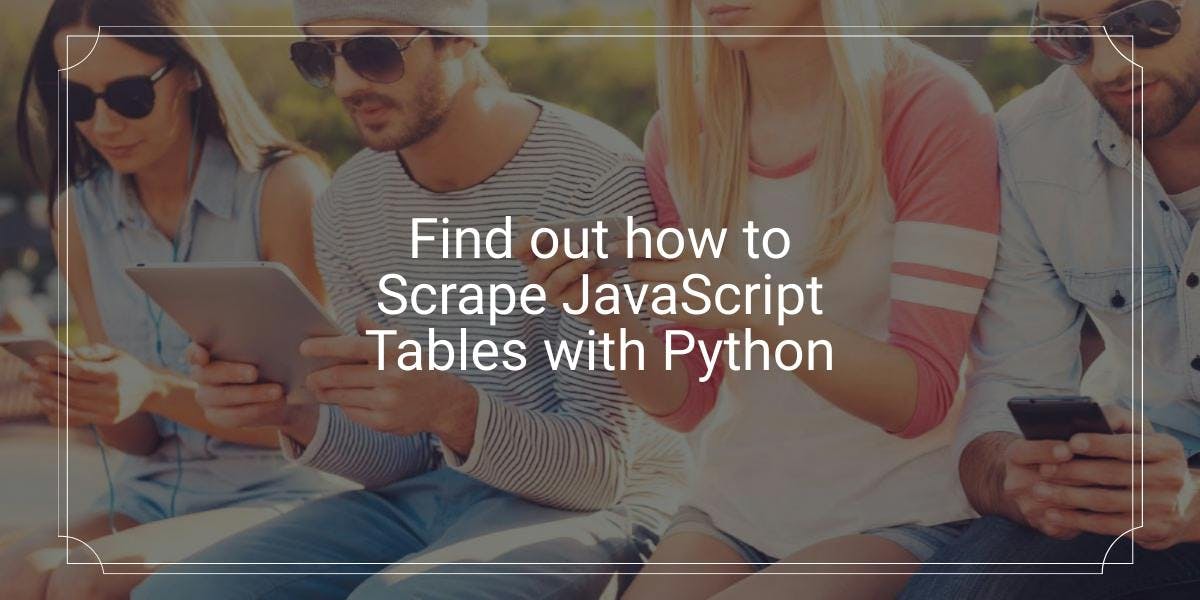
导言
Web scraping is a powerful tool that allows you to extract data from websites and use it for a variety of purposes. It can be used to gather data for business intelligence, track changes on websites, or build your own web applications. In this article, we will be focusing on how to scrape JavaScript tables using Python.
What are JavaScript tables?
JavaScript tables are a common way to display tabular data on the web, and they can be found on a wide range of websites. Scraping these tables can be challenging because the data is often embedded in the page's source code as a JavaScript object, rather than in a standard HTML table. However, with the right tools and techniques, it is possible to extract this data using Python.
We will begin by setting up the necessary tools and installing any required libraries. Then, we will walk through the process of using Python and a web driver to load the webpage and extract the data from the table. Finally, we will discuss some ways to improve the efficiency and reliability of the scraping process, and why it may be better to use a professional scraper for more complex tasks.
设置
Before we can start scraping JavaScript tables with Python, there are 2 prerequisites that we need to take care of:
- Python: This tutorial assumes that you have Python installed on your machine. If you don't have Python installed, you can download it from the official website and follow the instructions for your operating system.
- A web driver: In order to load and interact with webpages using Python, we will need to use a web driver. There are several options available, such as ChromeDriver, FirefoxDriver, and SafariDriver. For this tutorial, we will be using ChromeDriver.
Once you have Python and a web driver installed, you will need to install the following libraries:
- Selenium: Selenium is a library that allows you to control a web browser through Python. We will use it to load and interact with the webpage containing the table. When it comes to JavaScript tables it is important to use a library like Selenium instead of Python requests because you can wait until a JavaScript generated element appears on the page in case it is not present when the webpage is loaded.
- Pandas: Pandas is a library that provides easy-to-use data structures and data analysis tools for Python. We will use it to store and manipulate the data that we extract from the table.
To install these libraries, open a terminal or command prompt and use the pip command to install them:
$ pip install selenium pandas
That's it! You are now ready to start scraping JavaScript tables with Python. In the next section, we will walk through the process step by step.
Let’s start scraping
Now that we have all of the necessary tools installed, it's time to start scraping JavaScript tables with Python. The process involves the following steps
- Load the webpage containing the table using Selenium and a web driver.
- Extract the data from the table using Selenium and Python.
- Store and manipulate the data using Pandas.
Let's walk through each of these steps in more detail:
Step 1: Loading the webpage
The first thing we need to do is load the webpage containing the table that we want to scrape. We can do this using Selenium and a web driver.
First, let's import the necessary libraries:
from selenium import webdriver
from selenium.webdriver.chrome.service import Service
from selenium.webdriver.common.by import By
import time
Next, we'll create an instance of the web driver and use it to load the webpage:
# Replace "path/to/chromedriver" with the path to your ChromeDriver executable
driver = webdriver.Chrome(service=Service('path/to/chromedriver'))
# Load the webpage
driver.get('https://html.com/tags/table/')
It's important to note that the webpage must be fully loaded before extracting the data from the table. You may need to use the driver.implicitly_wait() function to wait for the page to load, or use the driver.find_element(By.*, ‘’) function to wait for a specific element on the page to be loaded.
Step 2: Extract the data
Once the webpage is loaded, we can use Selenium to extract the data from the table. There are several ways to do this, but one method is to use the driver.find_elements(By.CSS_SELECTOR, ‘td’) function to locate the cells in the table and extract the text from each cell.
Here is an example of how to extract the data from a simple table with two columns:
# Find all of the rows in the table
rows = driver.find_elements(By.CSS_SELECTOR, 'table tr')
# For each row, find the cells and extract the text
for row in rows:
try:
cells = row.find_elements(By.CSS_SELECTOR, 'td') or row.find_elements(By.CSS_SELECTOR, 'th')
except:
continue
for cel in cells:
print(cel.text, end= " ")
print()
driver.quit()
Remember that you may need to use a different CSS selector depending on the table's structure and the elements it contains. You can use the developer tools in your web browser to inspect the page and find the appropriate selector.
Step 3: Store and manipulate the data
Once you've extracted the data from the table, you can store it in a Pandas data frame and manipulate it as needed. Here's an example of how to do this:
from selenium import webdriver
from selenium.webdriver.chrome.service import Service
from selenium.webdriver.common.by import By
import time
import pandas as pd
df = pd.DataFrame()
driver = webdriver.Chrome(service=Service('/path/to/chromedriver'))
# Use the webdriver to load a webpage
driver.get('https://html.com/tags/table/')
# When scraping JavaScript generated content it is important to wait a few seconds
time.sleep(4)
table = driver.find_element(By.CSS_SELECTOR, 'table')
# For each row, find the cells and extract the text
df = pd.read_html(table.get_attribute('outerHTML'))
print(df)
driver.close()
Diving deeper
While the steps described above will allow you to scrape JavaScript tables using Python, there are a few ways to improve the process's efficiency and reliability.
One way to improve efficiency is to use a headless browser, which is a browser that runs in the background without a GUI. This can be faster than running a full browser, and it is less resource-intensive. To use a headless browser with Selenium, you can use the --headless flag when creating the web driver instance.
Another way to improve efficiency is to use a service that provides rotating IP addresses, such as a proxy server. This can help you avoid being detected as a scraper and blocked by the website, as the IP address of the request will appear to change with each request. WebScrapingAPI is a service that offers the possibility to scrape a website using a proxy server. You can learn more about how to use proxies for web scraping, feel free to check our docs.
To use a proxy server with Selenium, I strongly recommend you to use selenium-wire since it is more straight-forward than plain Selenium when it comes to connecting to a proxy server. Just like any other Python package you can simply install it by running the following command:
$ pip install selenium-wire
Then you can use the following coding sample in order to use a proxy server with Selenium:
from seleniumwire import webdriver
from selenium.webdriver.chrome.service import Service
import time
# Create a webdriver instance with the desired proxy server and authentication details
API_KEY = '<YOUR-API-KEY-HERE>'
options = {
'proxy': {
'http': f'http://webscrapingapi:{API_KEY}@proxy.webscrapingapi.com:80',
'https': f'https://webscrapingapi:{API_KEY}@proxy.webscrapingapi.com:80',
'no_proxy': 'localhost,127.0.0.1'
}
}
driver = webdriver.Chrome(service=Service('/path/to/chromedriver'), seleniumwire_options=options)
# Use the webdriver to load a webpage
driver.get('http://httpbin.org/ip')
# When scraping JavaScript generated content it is important to wait a few seconds
time.sleep(5)
# Do something with the page, such as extract data or take a screenshot
# ...
# Close the webdriver
driver.quit()
While these techniques can be useful for improving the efficiency and reliability of your web scraping, it is important to note that they are beyond the scope of this article. For more complex scraping tasks, it may be more efficient and reliable to use a professional scraper, such as WebScrapingAPI. This tool provides additional features, such as IP rotation and CAPTCHA bypass, that can make the scraping process way easier and more reliable.
In the next section, we will summarize the steps for scraping JavaScript tables with Python and discuss the benefits of using a professional scraper for more complex tasks.
摘要
In conclusion, scraping JavaScript tables with Python is a powerful way to extract data from websites and use it for a variety of purposes. Whether you are using your own code or a professional scraper, this technique can be a valuable tool for gathering data and gaining insights.

相关文章
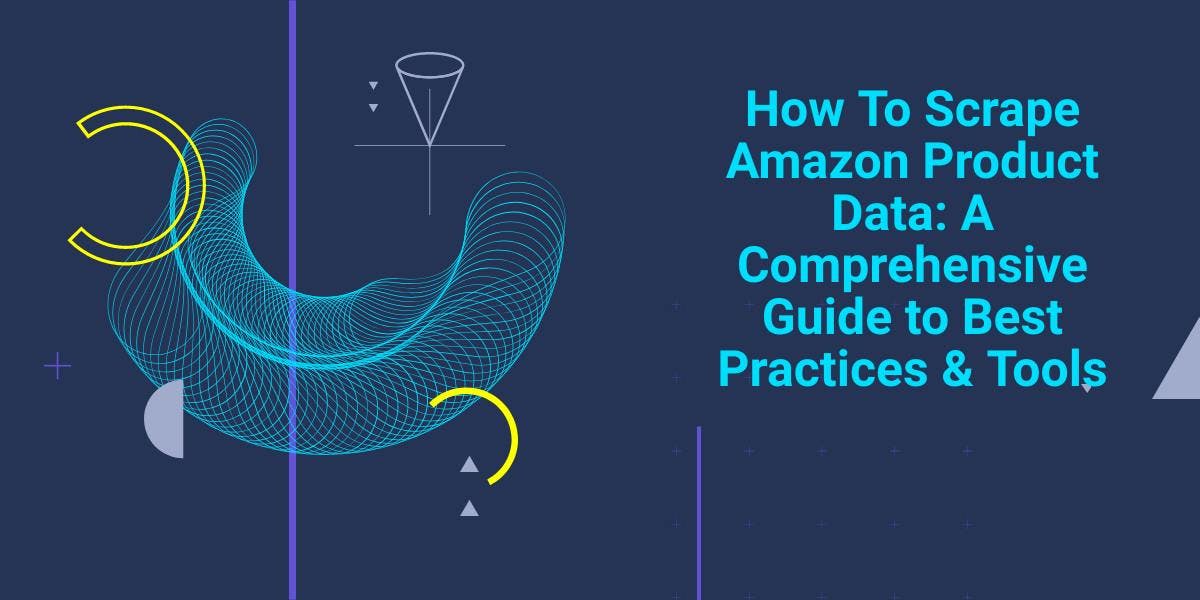
通过我们的深入指南,探索刮擦亚马逊产品数据的复杂性。从最佳实践和亚马逊 Scraper API 等工具到法律注意事项,了解如何应对挑战、绕过验证码并高效提取有价值的见解。

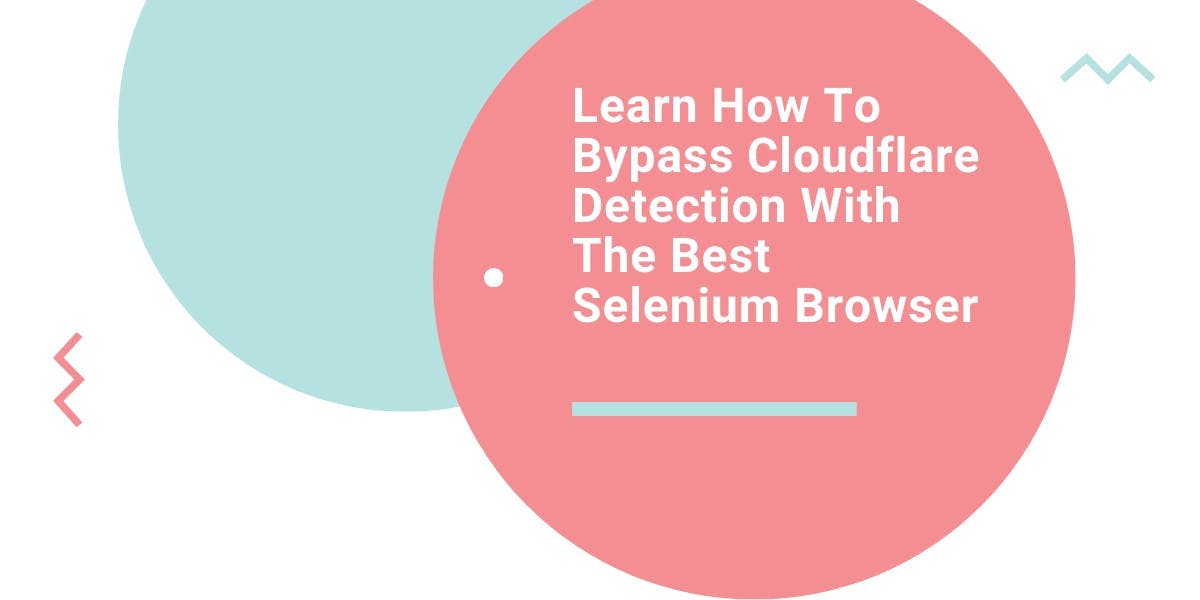

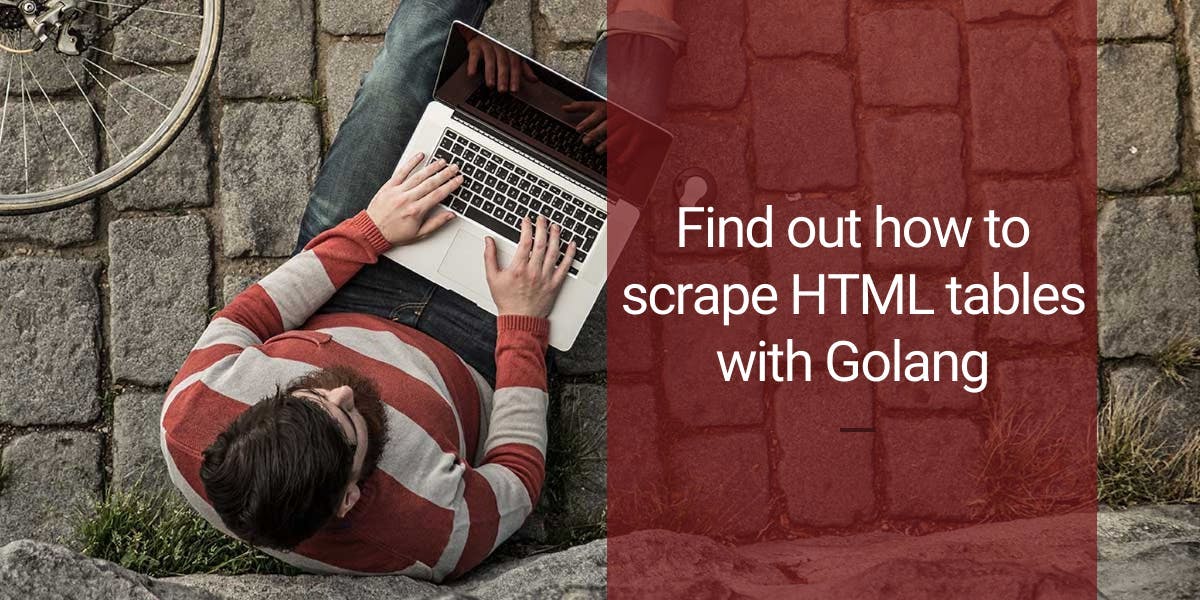
学习如何使用 Golang 搜刮 HTML 表格以进行强大的数据提取。探索 HTML 表格的结构,并使用 Golang 的简洁性、并发性和强大的标准库构建网络刮擦工具。
